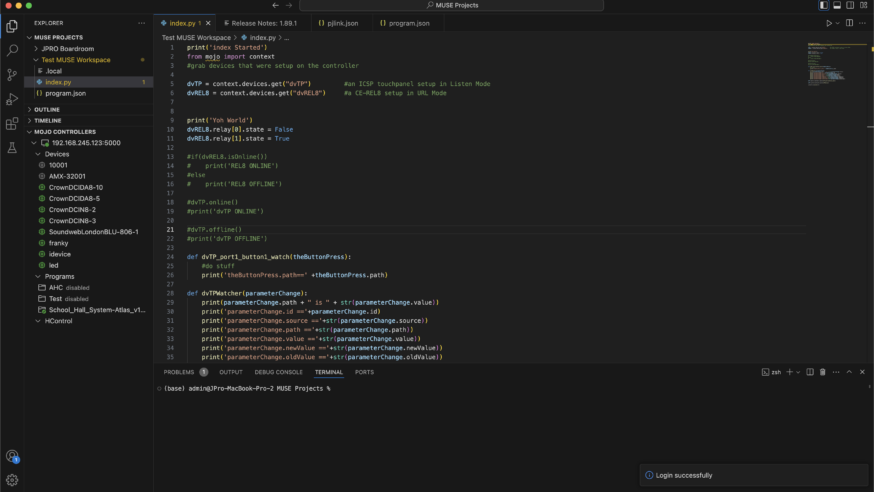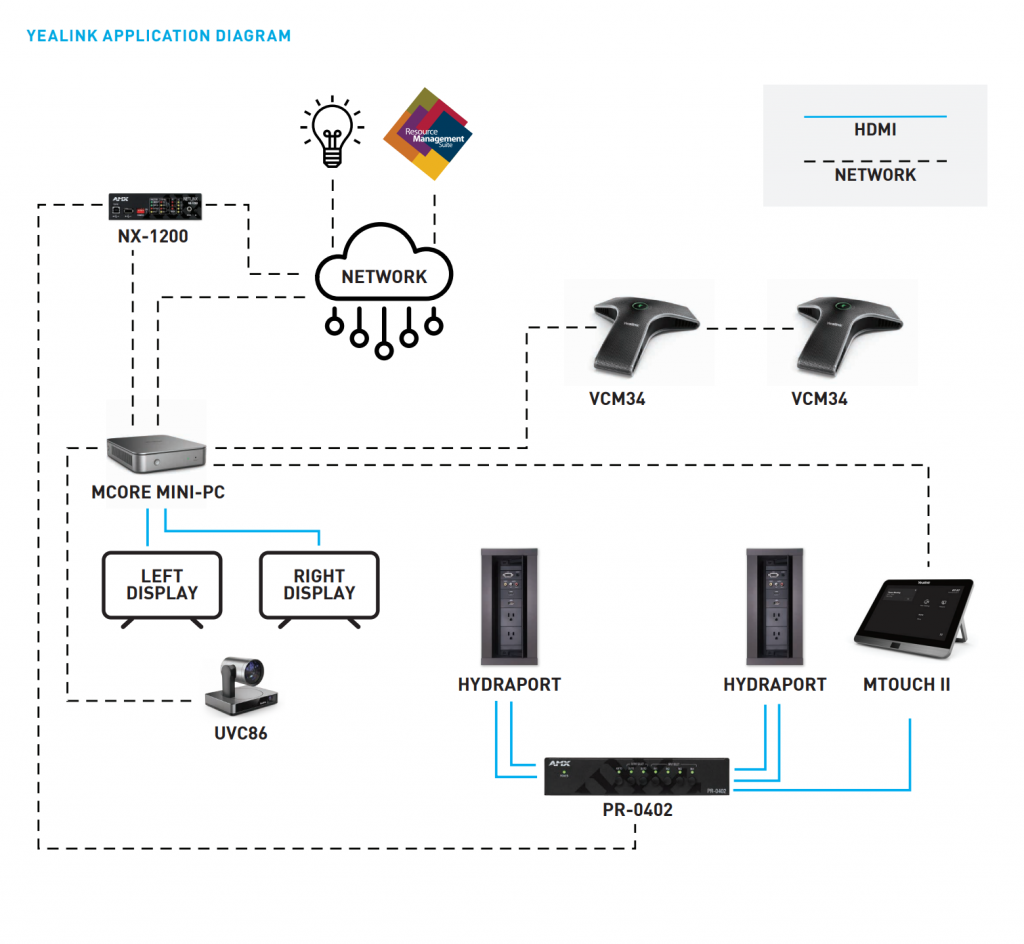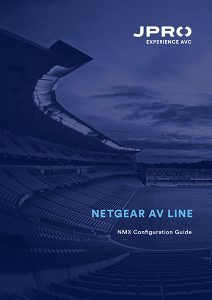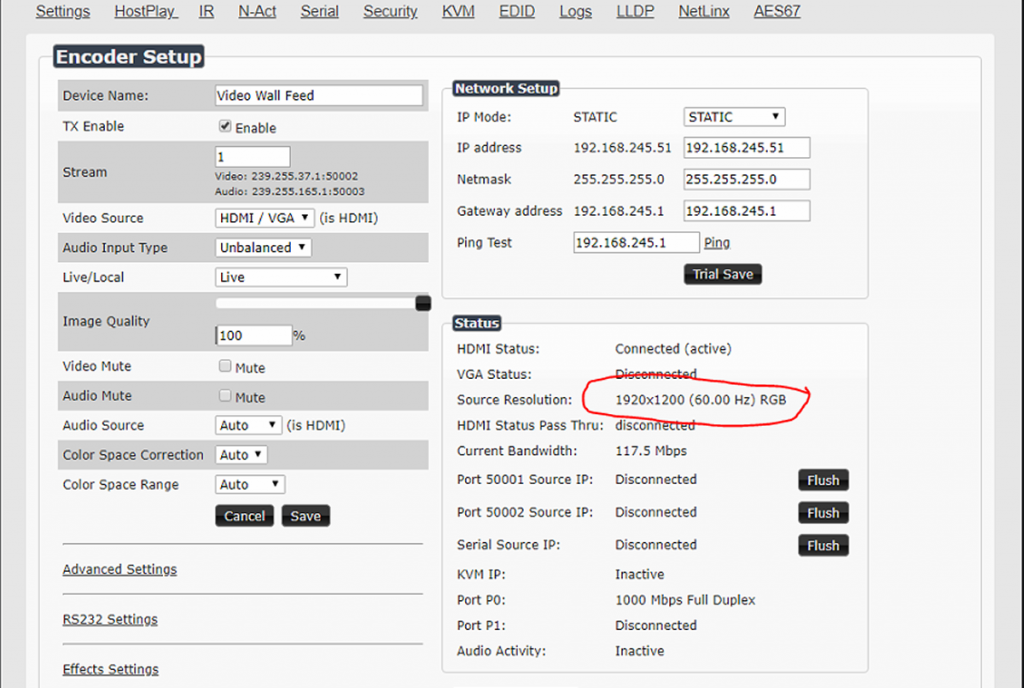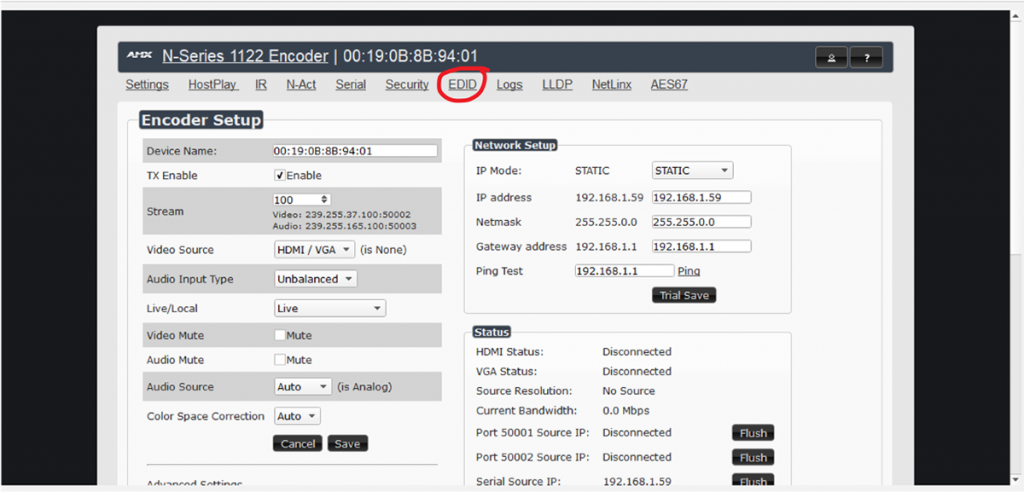The integration provides critical room device control pages within the Google Meet application, allowing systems integrators to create custom user interface pages in conjunction with Logitech hardware.
The Logitech portfolio offers a variety of solutions to provide exceptional and consistent user experiences to all sizes of meeting rooms. With AMX, the portfolio extends the exceptional Google Meet experience from the focus room to any space in your campus or enterprise. AMX enables enhanced functionality, such as video distribution, room combine scenarios, multiple microphones, automatic camera follow or switching, and custom room controls on a Google Meet Controller.
Operating on standard IT protocols with a focus on network security, the AMX controller provides simple scalability for environments of any size. The AMX room controls user interface has been jointly tested with Logitech and is supported to work with Google Meet, enabling current and future AMX product interoperability.
With AMX, Logitech, and Google Meet, customers can choose from a wide variety of audio amplifiers, DSP, and loudspeakers along with third-party integration capabilities to suit the needs of their space. This makes it easy to deploy Google Meet in high-value spaces, such as executive boardrooms, training and all-hands rooms, and multipurpose spaces.